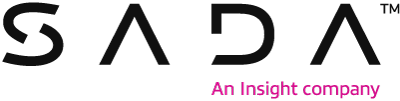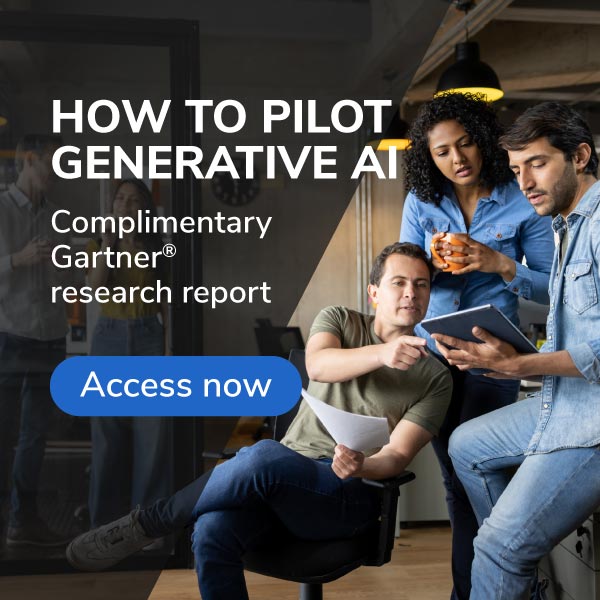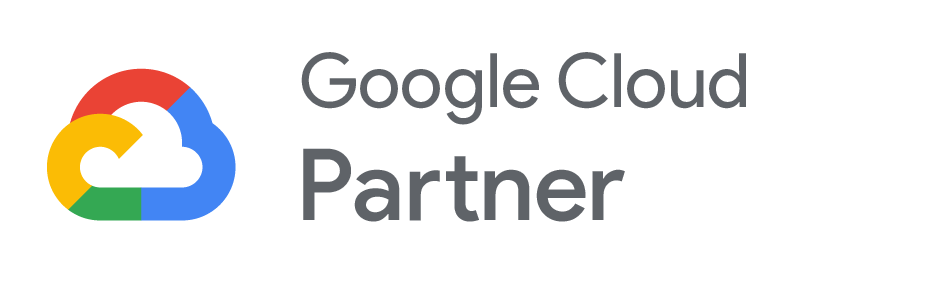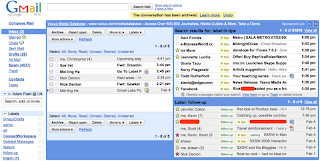The prolific team at Google Labs make new features available in Gmail, Google Apps adds print preview to Google Docs.
Google continues to drive innovation in cloud computing and web-based email. This week Google announced the availability of multiple inboxes in Gmail, and print preview to Google Docs.Multiple Inboxes:This feature allows you to create multiple inbox type views of the contents of your mail in Gmail. To activate this feature in your Gmail account only takes a few simple steps. To turn on Gmail’s multiple inboxes you need to do the following:
- Log into Gmail.
- Locate and click the settings link.
- When the page reloads, locate and click the labs tab.
- Under labs locate multiple inboxes and change the setting to enable.
“Multiple Inboxes” then becomes a tab in your settings that you can use to configure your inboxes. You can set your inboxes with arguments including “is:” and “Label:”. For instance, if you want to be able to see all of your starred messages in a single place you might create an inbox with the value “is: starred.”While you are viewing the labs tab you might take the opportunity to explore some of the other features developed for Gmail by Google Labs. Some suggestions for handy Gmail features include:
- Offline: view your messages in Gmail even when not connected to the Internet
- Tasks: create a task chat-window in your Gmail and add tasks directly from messages by selecting “More Actions” and clicking add to tasks.
- Forgotten attachment detector: Gmail helps you to remember your attachments by reading your message. If your text refers to an attached file, but there is no attachment present, Gmail will remind you to attach your files (this author’s favorite new feature).
Print Preview:
A feature in Docs that was notable for its absence for a long time was the ability to create a preview of what a document will look like once it has been printed. This functions somewhat like Print Preview in desktop applications such as Microsoft Word. When working with a document Print Preview can be used to see a document before it is printed, or it can be used to get a page count.
For more information click here .