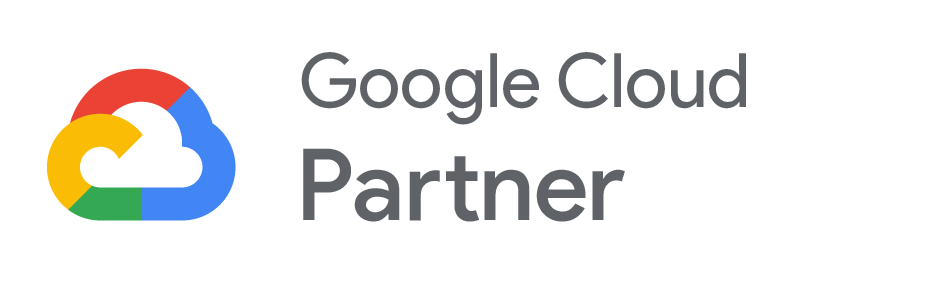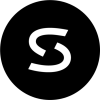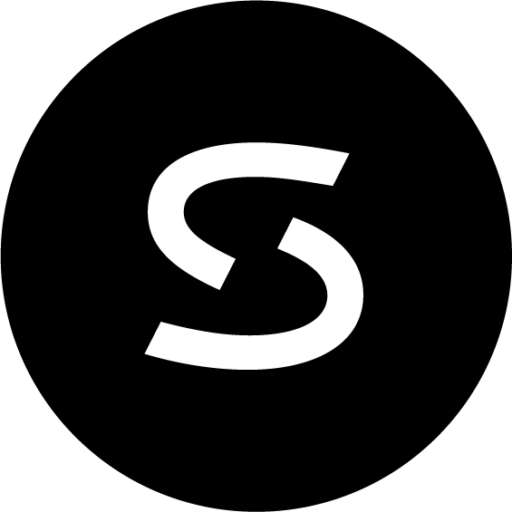Google Hangouts are great, simply tool for text or video chats. Downloading the Hangouts app can help iOS users communicate with Android users in place of FaceTime. Using Hangouts can help businesses collaborate on documents and get more done. Here we share the top 4 tips for using Hangouts to communicate with ease.
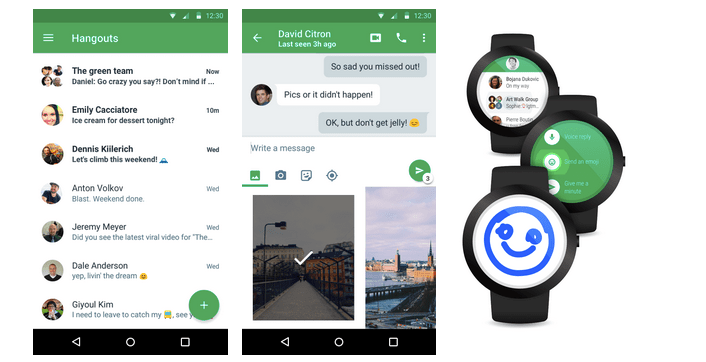
1) Hold Immediate Meetings with Anyone in the World
If you want to go over something quickly with someone, you can jump into instant video calls in Google Hangouts.
To schedule a call immediately, you can:
- Click Hangouts in Gmail
- Search a person’s name
- Click Video call
2) Present in Video Calls to Remote Audience
If you want to educate remote employees by sharing project roadmaps or training, video calls are obviously an easy way to communicate digitally.
To present in video calls:
- In Google Drive, open the file you want to present
- In Hangouts, click Share Screen
- Choose the window that shows your document, presentation or spreadsheet
- Whenever you’re ready to stop sharing, you can do so by clicking Share Screen once more
3) Make Video Calls on the Go
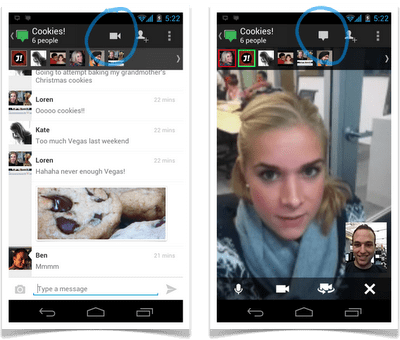
The Google Hangouts app lets you make video calls right from your mobile device. If you’re an iOS user communicating with an Android user, Hangouts can serve as a viable replacement for FaceTime. Hangouts also let you share you ideas quickly via video, hold impromptu meetings, or join meetings from anywhere you might not have access to a computer.
To make video calls with the Google Hangouts app:
- Install the Hangouts app on your Android or iOS 7.0+ device
- Follow onscreen directions from there
If you have multiple devices, you can start a Hangout on one device and continue on another, as Hangouts conversations are synced automatically across devices.
4) Collaborate on Notes During a Video Call
With Google Docs that are shared with your team, all attendees can actively participate in updating team notes. This can relieve the burden of one person having to capture all the points made in a meeting, and also allows team members to phrase items in ways that make sense to their stakeholders.
To collaborate on notes in real-time:
- In Google Drive, click New > Google Doc
- Add a title to your document and click Save
- In the upper right-hand corner, click Share
- Add meeting guests and relevant team members and give everyone “Can Edit” access
- Click Get Shareable Link
- Click Send
- In the video call, click Chat to open a chat window, then paste the link