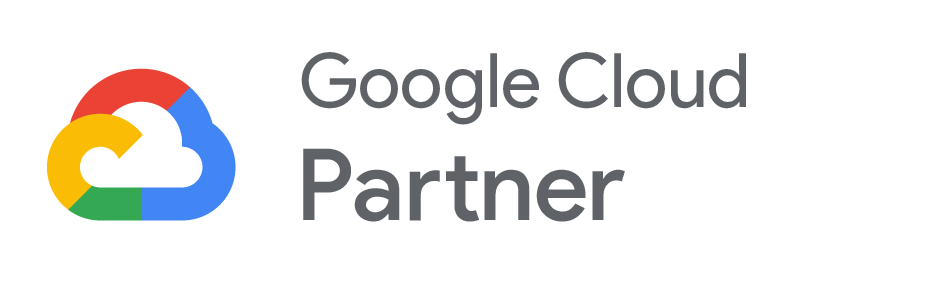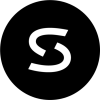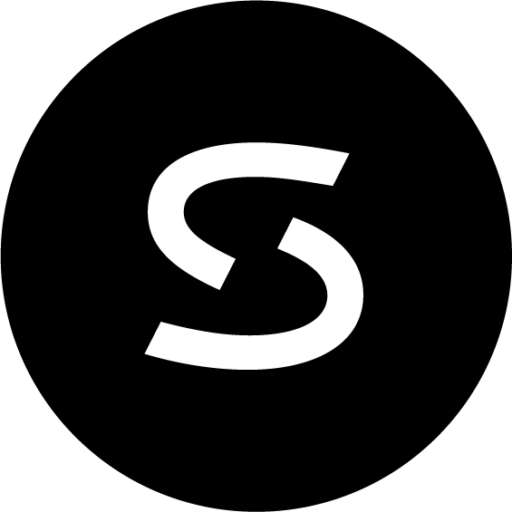Meetings-whether conducted remotely, in the office, or some combination of the two-are now all about messaging and video conferencing. As more businesses make the leap from Slack to Google Chat (a key component of Google Workspace), teams are learning the capabilities of this fully integrated communications tool.
Here are five helpful features of Google Chat that former Slack users can use to improve productivity and collaboration within their organizations.
1. Threaded group discussions in Spaces
One of the first differences former Slack users will notice is how Google Chat treats group messaging. Inside Slack, group conversations are called Channels; in Google Chat, they’re called Spaces.
The differences go beyond terminology. While Slack’s default posting mode is a new message, the default posting mode for Google Spaces default is threaded conversations. In other words, team members either respond to an existing thread or start a new one. This centralizes communications, keeps conversations more focused, and helps avoid confusion regarding who is responding to whom, and about what topic.
Similar to Slack, Google Chat enables users to create two or more Spaces with the same group of people, create and assign tasks to other space members, and share files and view a list of files shared within the Space.
With Discoverable Spaces you can easily communicate and share content organization-wide. And when new employees join your company, they can easily discover these spaces and join conversations.
Within a Space, message history is always on, and messages are stored based on your organization’s policy.
2. Direct messages in Group Conversations
In Google Chat, Group Conversations are equivalent to Direct Messages in Slack. While Spaces are designed for long-term collaboration on projects with teams or specific groups, Group Conversations are geared towards direct messaging with two or more people. Members can leave and rejoin a Group Conversation, they’re notified for every message, and users can create two or more Group Conversations with the same participants.
Message history is treated differently in Group Conversations than in Spaces. If History is turned off, messages are removed after 24 hours; if it’s turned on, they’re saved according to your organization’s data retention policy. Group Conversations also lack the task features of Spaces.
Tip: Did you start a Group Conversation, then find that what you really needed was a new Space? Simply convert the Conversation to a Space, give it a name, and keep the communication going with the added benefit of file sharing and task management.
3. Chat and Meet simultaneously
While Slack offers built-in video calls, Google Chat seamlessly integrates with Google Meet, a comprehensive, enterprise-grade video conferencing platform with features like real-time captioning, live text chat, and simple screen sharing. You can even share from a second screen using Meet’s new Companion Mode.
4. Direct and deep Google integration
As part of the Google Workspace productivity suite, Google Chat is deeply integrated with the Google ecosystem. You can access Google Chat, along with Spaces and Direct Conversations, directly from Gmail. And a handy Google Workspace document selection tool makes it simple to add Google Docs, Sheets, Slides, Calendar invites, and more to Google Chat discussions. You can even edit documents side by side directly within your Chat Space or startGoogle Meet video calls directly from Chat.
5. Unlimited message history
Some organizations use the “freemium” version of Slack alongside their subscription to a productivity suite like Google Workspace. Unfortunately, the free version of Slack only displays up to 10,000 recent messages from the entire team-a big problem if an organization must document all of their discussions for legal and compliance purposes.
Conversely, Google Chat allows organizations to keep their entire messaging history at no additional cost. And if you don’t want or need to store every single message until the end of time, you can choose to adjust your message history settings to better fit your needs.