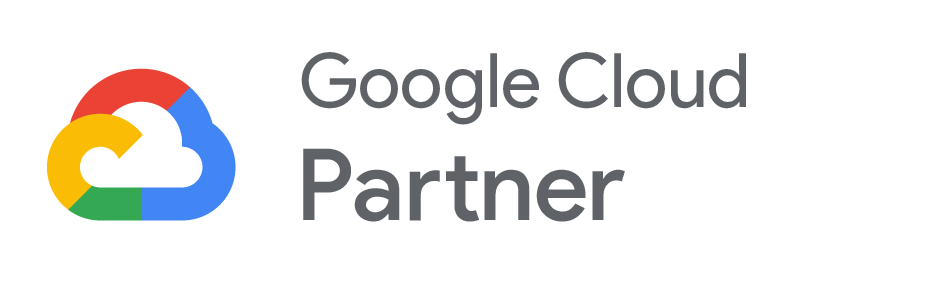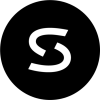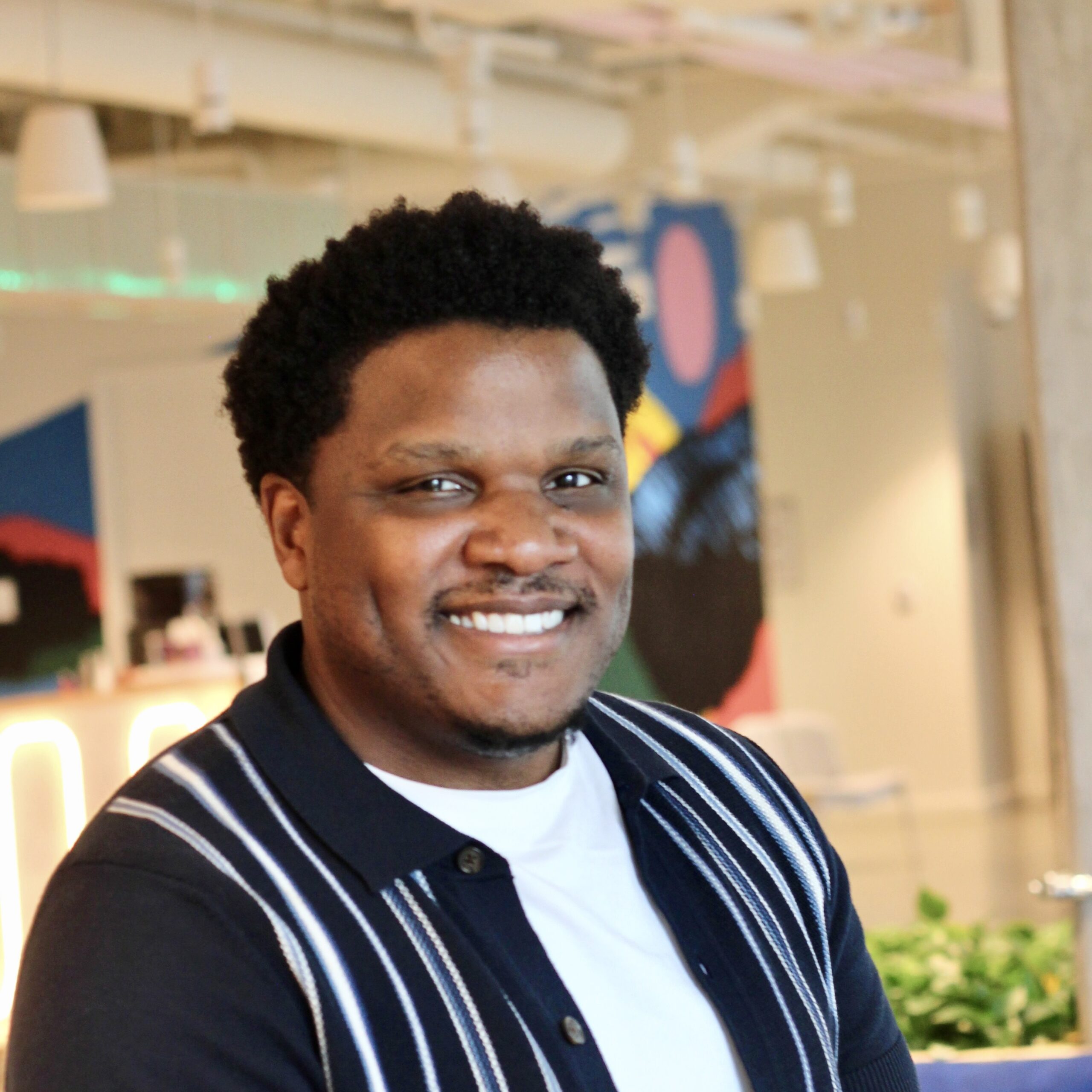The demands of modern work are relentless, and finding ways to optimize efficiency is a constant pursuit. As someone who navigates the Google Workspace environment daily, I’ve developed a keen understanding of its capabilities and the practical strategies that yield tangible results. I’ve seen firsthand how these tools, when used effectively, can significantly impact productivity. This blog is a distillation of those experiences. It’s designed to provide actionable insights, moving beyond theoretical applications to the real-world scenarios where these tools make a difference. And with Gemini now in the mix, it’s a whole new ballgame. Let’s explore some of the most effective Google Workspace tips and tricks I’ve discovered.
Gemini: Unleash AI-powered productivity (Seriously, this changes everything)
Gemini isn’t just a feature; it’s a genuine enhancement to how we work. It’s taken tasks that were previously time-consuming and streamlined them considerably. Here’s how:
Craft emails like a pro: Ditch writer’s block forever
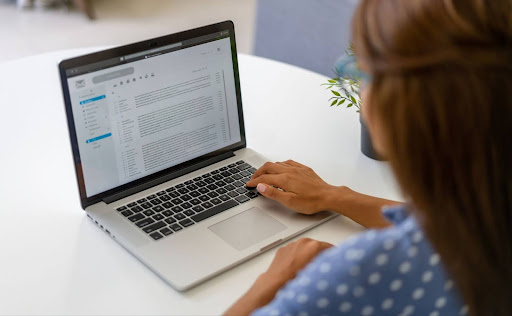
Gemini’s “Help me write” feature is a game-changer for email composition. Instead of staring at a blank screen, I can provide a clear prompt, and Gemini generates a draft.
For example, when I needed to explain a project timeline adjustment to my supervisor, I used the prompt:
“I need to change a project timeline due to a lack of resources. Can you help me phrase a formal email to my supervisor explaining the situation and asking for their support?”
Gemini then generated a well-structured and professional email, saving me a valuable amount of time. This feature is excellent for creating, replying to, or modifying email drafts.
Remember to use clear and concise language and be instructive in your prompts. Add context, tone, audience, and an action (the email’s purpose).
Elevate your Docs: Editing that saves time

Gemini significantly streamlines document editing. By simply highlighting text, I can use options like “Tone,” “Summarize,” “Bulletize,” “Shorten,” “Elaborate,” or “Rephrase” to quickly refine my writing.
For instance, when I wanted to celebrate an employee’s contributions, I used the prompt:
“I need to celebrate one of my employees. Help me write a short, exciting chat message that I can post in our team chat highlighting the impact they’ve had on the team over the past 6 months.”
The message generated by Gemini provided an excellent starting point, saving valuable time in the initial drafting phase. This allowed for more focus on refining the content with personal touches, ensuring the final message truly reflected individual sentiment and nuance.
This is a good time to highlight that the value of AI in writing isn’t in fully automating the process, but in providing a springboard for human creativity. It handles some of the heavy lifting, allowing writers to dedicate their energy to the more nuanced and strategic aspects of communication, such as crafting compelling narratives, building rapport, and conveying complex emotions effectively.
Supercharge your data: enhanced efficiency in Google Sheets

Analyzing large datasets in Google Sheets is no longer an arduous manual task. Gemini’s enhanced Smart Fill suggestions have revolutionized my data processing. For instance:
- Categorizing customer feedback by theme, which used to take hours, is now done in minutes.
- Converting inconsistent address data to a uniform format is a breeze.
- Extracting phone numbers from mixed text fields is incredibly efficient.
These capabilities save significant time and reduce the likelihood of errors, allowing me to focus on data analysis rather than data manipulation.
Captivate your audience: Slides that leave an impression

Creating visually engaging presentations is now more efficient. Gemini’s “Help me visualize” tool allows me to generate custom images directly within Slides, adding a professional and engaging element to my presentations.
Gemini in Drive: Unlock next-level document efficiency
The Gemini sidebar in Google Drive has become an invaluable tool. It offers several features that significantly improve document handling:
- Summarize: I can quickly get the key points of lengthy documents, saving time on reading.
- Translate: Translating documents into different languages is now seamless, facilitating international collaboration.
- Asking specific questions: I can ask questions directly about the document’s content, such as “What is an approval limit for a director in an expense policy?” and get immediate answers.
- Document comparison: Comparing different versions of a document is now effortless, highlighting the changes and saving time.
Transform your workflow: Gmail and Calendar strategies
Beyond Gemini, I rely on these essential Google Workspace features to maximize my daily workflow:
Gmail essentials
- “Undo Send”: Let’s be honest, we’ve all hit send too quickly. That 30-second window to recall a message? It’s saved me from countless potential miscommunications. Imagine sending an email with the wrong attachment—”Undo Send” is a lifesaver.
- “Schedule Send”: This is a game-changer for strategic communication. I can draft a message when it’s convenient for me, but schedule it to arrive at the perfect time for the recipient. For example, scheduling a reminder for a team member to review a document right before they start their workday.
- Tired of retyping the same emails? Unleash the power of Gmail Templates! First, you’ll need to enable this feature in Gmail Settings under the “Advanced” tab. Once activated, you can save any composed email as a reusable template via the “More options” menu (three dots) at the bottom of the compose window, under “Templates.” This feature is a game changer for frequently sent messages, such as meeting confirmations, standard customer support responses, follow-ups, or regular status updates. Instead of starting from scratch each time, simply access your saved template through the “More options” menu when composing a new email, personalize any necessary details, and hit send. This way, you reclaim valuable time and ensure consistent communication.
- Keyboard shortcuts: Mastering shortcuts like ‘E’ to archive, ‘Shift+C’ to compose in a new window, and ‘Shift+?’ to bring up the full shortcut list has significantly sped up my email workflow. These little efficiencies add up to significant time savings.
Scheduling smarter with Calendar

- Accessing Calendar from Gmail: Being able to view my schedule right from my inbox quickly is incredibly efficient. No more switching between tabs.
- Creating Calendar invites from emails: When a meeting is discussed via email, I can create an invite directly from the message, ensuring no details are lost.
- “Find a Time” and “Suggested Times”: Scheduling meetings across multiple time zones can be a headache. These features make it easy to find mutually agreeable times.
- “Meet with” and “Subscribe” features: Quickly initiating a Google Meet from a calendar event, or subscribing to someone else’s calendar to stay informed of their availability, are great time savers.
- Using appointment slots: For offering specific blocks of time for meetings (e.g., office hours, client calls), appointment slots are invaluable. Instead of back-and-forth emails to find a time, you can create open slots in your calendar that others can book directly.
Google Drive: Bridging the gap between desktop and cloud
Google Drive offers features that significantly enhance workflow and collaboration, extending beyond the typical browser-based experience.
Drive for Desktop
This feature seamlessly integrates your Google Drive files with your computer’s file browser. This means you can interact with your cloud-based documents as if they were stored locally, creating a fluid and efficient workflow.
Pin sharing
This function allows for easy sharing of files with external users, even those without a Google account. This is particularly valuable when collaborating with vendors, partners, or clients, ensuring seamless communication and document exchange.
The impact on productivity: Achieve more, faster

Implementing these Google Workspace tools and strategies results in significant productivity gains, freeing up valuable time and resources for your team. Imagine the collective hours saved by automating tasks with Gemini, streamlining collaboration with real-time features, and eliminating manual data entry errors in Sheets. This newfound efficiency empowers your employees to focus on high-impact work, leading to faster project completion, more informed decision-making, and a greater capacity to achieve organizational goals.
The integration of Gemini further amplifies these benefits, offering intelligent assistance that streamlines complex processes and unlocks new levels of efficiency. By embracing these tools, your teams move beyond simply working harder and begin working smarter, ultimately driving tangible results and maximizing your Google Workspace investment.
Ready to boost your organization’s productivity?
Feeling inspired to finally wring every last drop of productivity out of your Google Workspace? You’ve seen how these tips, and especially the game-changing power of Gemini, can revolutionize your daily grind. If you’re ready to truly unlock your team’s potential and ensure you’re not leaving any valuable efficiency on the table, the experts at SADA are here to help. We specialize in seamless Google Workspace implementation and change management, guiding you and your teams to master these tools and achieve transformative results, just like I have. Discover how Gemini, integrated with Google Workspace, can automate tasks and drive innovation for your organization with SADA’s Gemini for Workspace Discovery Program. We’ll help you identify relevant use cases, provide hands-on training, and develop a strategic roadmap.
Take the first step. Contact us below to learn more!