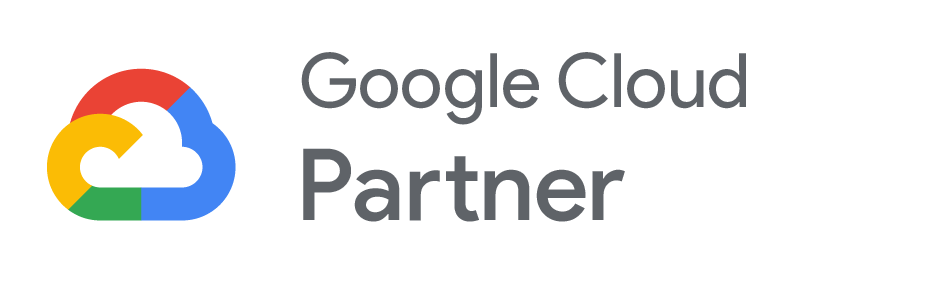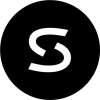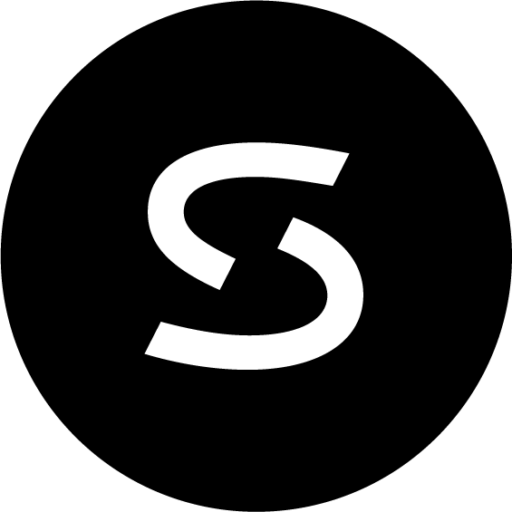https://code.google.com/p/google-email-uploader/
This was just released today! Check it out – an email Migration tool by Google, for Google Apps. Check out the FAQ’s:
=
Q: The Email Uploader is still running from yesterday, but isn’t making any progress. What will happen if I restart the tool now?
A: We recommend a restart if you’re not seeing any progress. Restarting the tool will not cause duplicate email to be imported.
Q: Why does the Email Uploader report different numbers in “message failure” count and in the summary screen?
A: There are two reasons a message can fail to upload: (1) when the Email Uploader was unable to read a message from the email client, and (2) when the Email Uploader was unable to upload the message to Google’s migration server. The summary screen does not reflect messages that couldn’t be read from the email client, which include calender events, tasks, sticky notes, etc.
Q: Why is the “Add another mailbox” link disabled on the Customize screen?
A: To add another mailbox, you first need to select which email program you want to add a mailbox for. This option is used to add archived mail. Once you select an email program, the link becomes active.
Q: How do I set up a proxy for the Email Uploader?
A: Add the following to the GoogleEmailUploader.exe.config file in your Uploader installation directory. If this file does not exist, create one.
<configuration>
<system.net>
<defaultProxy>
<proxy
usesystemdefaults=”true”
proxyaddress=”https://proxyipaddress”
bypassonlocal=”true”
/>
</defaultProxy>
</system.net>
</configuration>
Q: I added a mailbox by mistake. How do I remove it?
A: Assuming you haven’t uploaded your mail yet, go to your Google Email Uploader data directory open the UserData.xml file. Remove the entire <Store …> element corresponding to the mailbox you want to remove.
Q: What happens if I start an upload but don’t finish it, or if new email is downloaded after I do an import?
A: The Email Uploader recognizes the previous state of the upload and restarts from that point., uploading any email that hasn’t yet been migrated. However, changes in your email program, including different folders structure, newly downloaded mail, etc., may not be accurately reflected. This is because the Email Uploader is designed to be used as a one-time migration event. If you’ve made significant changes to your email program and want to do a new upload, go to your Google Email Uploader data directory and clean out the UserData.xml file. The Email Uploader will rescan your email program and you’ll need to redo the upload configuration process.
Q: How will I be able to distinguish between imported email and the email I already had in Gmail?
A: All imported mail will have a label applied indicating which email client it originated from (for example “from Outlook Express”.
Q: Can I pick and choose which emails to import?
A: The Mail Uploader reads the folder structure in your email program and lets you select which folders to import. You can designate specific emails for import by first going into your email program and grouping the email you want to import into folders. Then you can import only those folders containing the emails you want.
Q: The mail folders I set up in Thunderbird are not showing up in the Email Uploader. How do I import these emails?
A: If you stored emails in directories outside of the Thunderbird “Profiles” directory, the Email Uploader does not detect these files. You can add these directories by adding them as new Thunderbird mailboxes in the Select Mail customization screen.
Q: Which versions of windows are supported?
A: Windows XP and Vista.