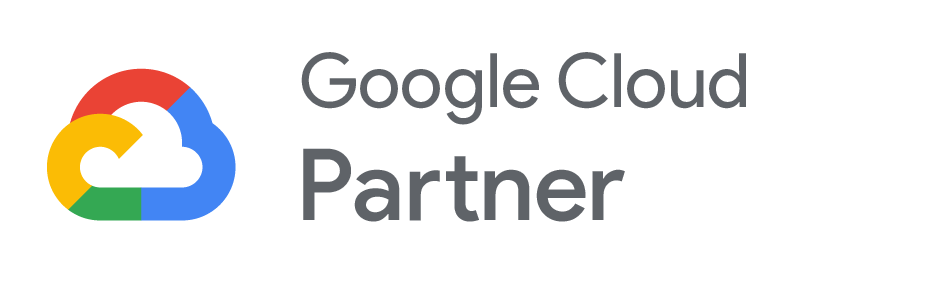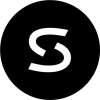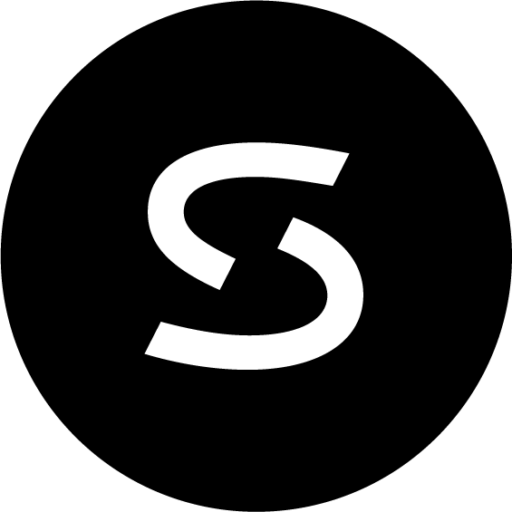However, renaming a user account in Google Apps is possible with the User Renamer for Google Apps (clever name, eh?). Before our Renamer App, changing the name on user account was archaic and downright tedious: backup user’s Google Docs, export calendar items, export contacts, download email messages, create new user account, import Google Docs, import calendar items, import contacts, re-download email messages and finally delete old user account. Now imagine doing that for every single name change. It’s enough to make an IT administrator quit their job! Thankfully, our app developers recognized the need for a simple Renamer App and delivered some much needed IT relief.
How to rename a user in Google Apps (using our Renamer App):
1) Locate the user you would like to rename
2) Update username, and, optionally, first and/or last name.
Renaming a newlywed user account is just one of the countless reasons why you may need the User Renamer for Google Apps.