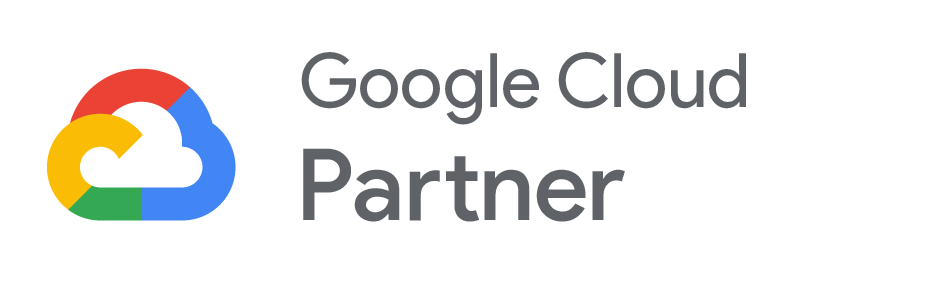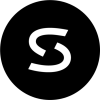Fully remote and hybrid organizations need office productivity solutions that support distributed workforces. Necessary features include real-time collaboration tools, team storage and calendars, and apps that remote workers can securely access from anywhere.
For most organizations, the choice comes down to either Google Workspace or Microsoft 365 (formerly known as Office 365). On the surface, the two competing productivity suites are similar. Both offer standard productivity tools — including word processing, spreadsheet, and presentation apps — along with business email, a calendaring system, and cloud-based storage, all managed through a web-based admin console.
However, a quick look under the hood shows that Google Workspace is the better option for today’s distributed workplaces. Unlike Microsoft’s apps, which were originally designed for desktop computers, Google Workspace was built in the cloud, for the cloud. Here’s what that means for organizations with remote team members.
1. No software to install on desktop
Unlike Microsoft 365, which requires users to download apps to their local devices, Google Workspace is entirely browser-based. Gmail, Docs, Sheets, Slides, Meet, Calendar, and the rest of the Workspace family of apps can be accessed from any modern browser, on any device, running any operating system.
All users receive an assigned Google Drive, and Workspace automatically stores all of their files. Administrators can also set up team (shared) drives and folders for departments, project teams, or any other category, and assign appropriate file permissions.
There’s nothing for end users to install — or for IT admins to keep patched and updated. Users can use their Workspace accounts to access apps and files on as many devices as they want without running into licensing limitations.
2. Easy onboarding
Google Workspace apps boast a far simpler, more streamlined user interface than Microsoft 365 apps, which take the pain out of onboarding new team members. Most organizations that switch to Google find their employees already use Google products, especially Google Search and Gmail, and need very little training to become accustomed to Workspace.
3. Built-in autosave and automatic versioning
Microsoft’s autosave feature isn’t turned on by default, and it’s unavailable for files saved to local devices. Users must log in to their OneDrive or SharePoint account and switch autosave on. Versioning is tricky. IT admins have to ensure it’s set up properly, and versioning works differently on desktop than it does in Office for the Web.
By default, Google Workspace automatically saves all files to Google Drive, even if a user forgets to name a document, and it continuously saves changes as the user works. Users won’t lose their work if their computer crashes or they accidentally close a document, and they can confirm they’re always working on the most current version of the document.
Versioning is automatic and works the same way on every device and in every browser: By accessing File > Version history, users can view all edits and restore previous document versions with a single click.
4. Effortless collaboration
When Microsoft’s apps were first designed, “collaborating” on documents meant sharing files on floppy disks (remember those?). Today, Microsoft 365 apps have a “co-authoring” feature that supports real-time collaboration in theory. In reality, it’s notoriously difficult to use.
For multiple team members to successfully “co-author” in real-time, all the stars must perfectly align. Which client each co-author is using, where the file is stored, and whether all users are part of the same organization all play a role in how files are shared, what co-authors need to do to begin editing, and whether everyone can see updates in real-time if more than one person is working concurrently.
Meanwhile, in Google Workspace, sharing documents across time and space is a snap. Users either can have Google send out invitations to access the document or send out links manually. Invited users simply click on the link and begin editing straight from their choice of web browser. When two or more users are editing concurrently, everyone can see changes and comments instantly and in real-time, no matter which browser or device they’re using.
Workspace users can even edit and collaborate on Microsoft documents with Google Workspace’s Office editing feature. Google users can work and collaborate on Microsoft files in Docs, Sheets, and Slides, without having to convert the Microsoft files, or they can open and edit Microsoft files directly from a Gmail attachment, without having to save the document in Drive.
5. Cost savings and simpler licensing options
Microsoft 365 subscriptions are broken down into numerous service tiers, and it can be difficult to understand what’s included in each tier. All require an annual license commitment, and each user can install the Office productivity apps on only five devices. Additionally, Microsoft 365 Business Basic, Apps for business, Business Standard, and Business Premium plans each cap users at 300; if you need more seats, you’ll need to upgrade to an Enterprise plan.
Google Workspace’s pricing structure makes it very simple to understand what’s included in each service tier. Users can access their apps on an unlimited number of devices, and there are no limits on the number of users an organization can have, regardless of subscription tier.
While Microsoft’s complicated subscription structure makes a side-by-side comparison of plans impossible, most organizations see an average of $1 million in hard cost savings over a five-year period for every 3,000 users they move to Google Workspace.
Redefine teamwork with SADA
Our experts are here to help you harness the full power of Google Workspace. We’ve helped leading organizations like Colgate-Palmolive and Sony Pictures ImageWorks achieve maximum impact with Google Cloud’s productivity and collaboration tools. In addition, we offer a variety of helpful resources to guide you in your cloud transformation journey, including #CloudQuarters, a go-to hub to empower our collective community to boldly embrace the cultural shift to remote and hybrid work. Be sure to check out our video series, 27°, which offers an opinion, or a unique angle, on a particular topic in the realm of Google Workspace.